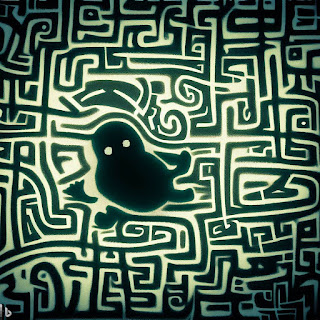The Power of the Mystical $PATH
Charting Your Course in the Linux Terminal
navigate: 2.1 << -- >> 2.3
Review of Concepts
A. Type its name along with any options or arguments.
B. Enter its directory location followed by its name.
C. Type "run" before the program name.
D. Use the "execute" command followed by the program name.
Question 2:
A. Move the program to a PATH directory.
B. Type its name along with any options or arguments.
C. Enter its directory location followed by its name.
D. Use the "locate" command to find the program.
Question 3:
A. It stores the history of previously executed commands.
B. It determines the default shell for the user.
C. It defines the directories where executable programs are located.
D. It manages the file permissions for the current user.
Question 4:
A. Use the "printenv" command.
B. Type "showpath" at the command line.
C. Open the .pathrc file in a text editor.
D. Run the "env" command.
Question 5:
A. The program is not executable.
B. The program cannot be run on the system.
C. The program is located in the user's home directory.
D. The program's location needs to be specified when running it.
Question 6:
A. Edit the ~/.bash_profile file and add the directory path.
B. Use the "addpath" command followed by the directory path.
C. Run the "pathadd" script with the directory path as an argument.
D. Use the "export" command to set the $PATH variable with the directory path.
Answers
Answer to Question 1:
Answer: A. Type its name along with any options or arguments.
Explanation: When an executable program is located in a PATH directory, you can simply type its name at the command line, along with any necessary options or arguments, and press Enter to run it.
Answer to Question 2:
Answer: C. Enter its directory location followed by its name.
Explanation: If the program is not in a PATH directory, you need to specify its directory location along with its name when running it at the command line.
Answer to Question 3:
Answer: C. It defines the directories where executable programs are located.
Explanation: The $PATH variable in Linux contains a list of directories where the system looks for executable programs. When you run a program without specifying its full path, the system checks these directories defined in the $PATH variable to find the program.
Answer to Question 4:
Answer: A. Use the "printenv" command.
Explanation: The "printenv" command in Linux allows you to view the values of environment variables, including the $PATH variable.
Answer to Question 5:
Answer: D. The program's location needs to be specified when running it.
Explanation: When a program is not located in a PATH directory, you must provide its directory location along with its name when running it at the command line.
Answer to Question 6:
Answer: A. Edit the ~/.bash_profile file and add the directory path.
Explanation: To add a directory to the $PATH variable, you can edit the ~/.bash_profile or ~/.bashrc file and append the directory path to the existing $PATH variable assignment.
The Story
The Depths of the Labyrinth
In
our previous journey through the labyrinth of the Linux Terminal, we
discovered how to reach the command line and unlock its secrets. Now, as
we delve deeper into the mystical realm, we encounter the enigmatic
$PATH variable, which holds the key to running programs effortlessly.
Unveiling the Power of the $PATH Variable
The
$PATH variable is a crucial component of the Linux operating system
that defines a list of directories in which executable programs are
stored. When a command is entered in the terminal, the system searches
through these directories, in the order specified by $PATH, to find the
corresponding executable file.
Guided by the $PATH: Running Programs with Ease
To
run a program at the command line, we first need to determine if it
resides in a directory listed in the $PATH variable. If it does,
executing the program becomes a breeze. Simply type its name, along with
any desired options or required arguments, and hit the Enter key. The
system will locate the program in one of the directories specified in
$PATH and execute it.
Navigating the Alternative Routes: Running Programs Outside $PATH
However,
if the program is not located in a $PATH directory, we must take an
alternative route. In this case, we need to provide the full directory
path to the program, along with its name and any necessary options or
arguments. By specifying the exact location of the program, we guide the
system directly to it, allowing it to be executed regardless of its
absence from the $PATH directories.
Embracing the Challenges, Unleashing the Power
Understanding
how to navigate the $PATH variable grants us the power to effortlessly
run programs in the Linux Terminal. It ensures that the system can
swiftly locate and execute the desired applications, enabling seamless
command-line interactions.
The Journey Continues
As our adventure continues, we embrace the challenges of the labyrinth, unraveling its mysteries one step at a time. With the knowledge of the $PATH variable in our arsenal, we are equipped to explore the vast array of programs available in the Linux ecosystem and wield their functionality to accomplish our quests.